Network setup
The Odroid Go Advance (version 1), Odroid Go Super as well as some revisions of the RG351P do not provide built-in Wifi connectivity. In order to connect to a network you will need a WiFi USB adapter (or any other USB network adapter, like a USB-Ethernet device).
You might wanna just transfer games directly to the SD card by using any of the alternative methods.
Adding and launching a game
Adding a game using network share
Your Lakka Box and your Computer must be connected to the same Network. Please use an Ethernet wire or configure the Wi-Fi connection. You also need to enable SAMBA in Settings → Services:
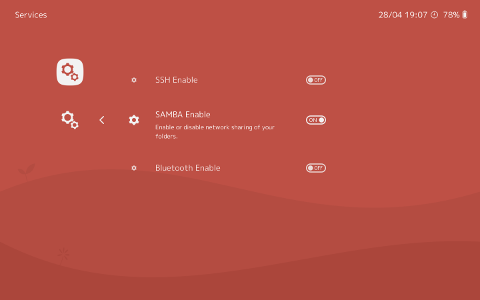
Open Finder.
In the left column, you should see a LAKKA icon.
If LAKKA is there, clicking on it will lead you to a list of folders:
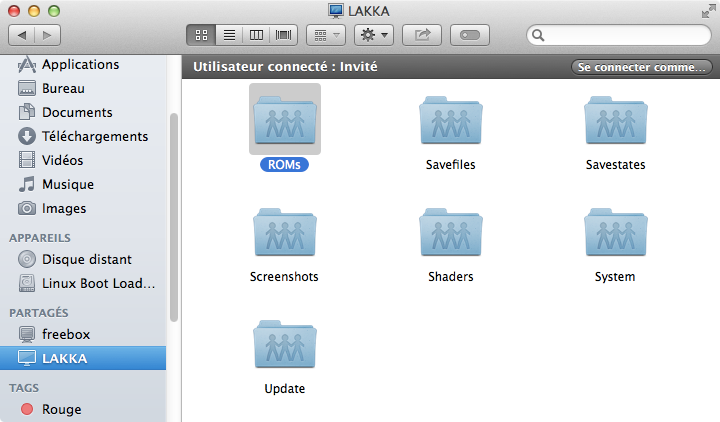
Copy your games under the roms folder. This step can take some time, as the games are transferred to the Lakka Box through your local network.
It is a good idea to start testing a Super Nintendo game, because they require no BIOS to run.
We recommend games from the no-intro sets, because they are clean, tested, and will scan properly.
Scanning your games
Using your joypad, go to the last tab with the + icon.
Choose the directory to scan. If you added your game directly to the roms folder, then just choose Scan This Directory.
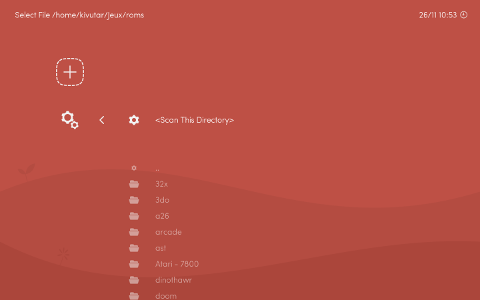
Yellow messages will appear at the bottom of the screen, informing you about the progress of the scanning task.
Once finished, you will see a new tab at the right end of the menu.
Launching a game
Go to the new tab you just created. You should see your games in the list.
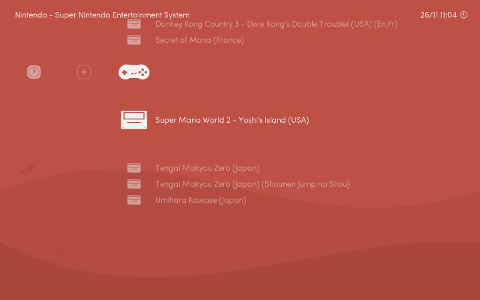
Select the rom you want to run:
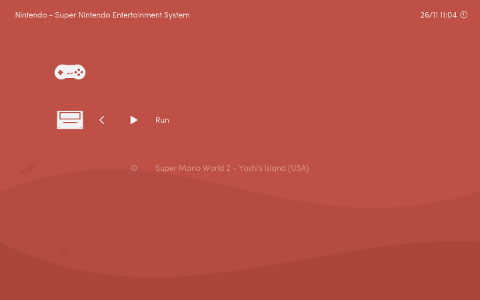
The game should be starting:

If you need more information, please read our FAQ and our documentation.
If you need help, join us on Discord, IRC, or register on our forum.
Happy gaming!